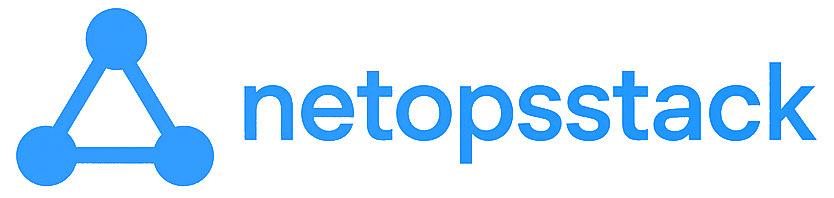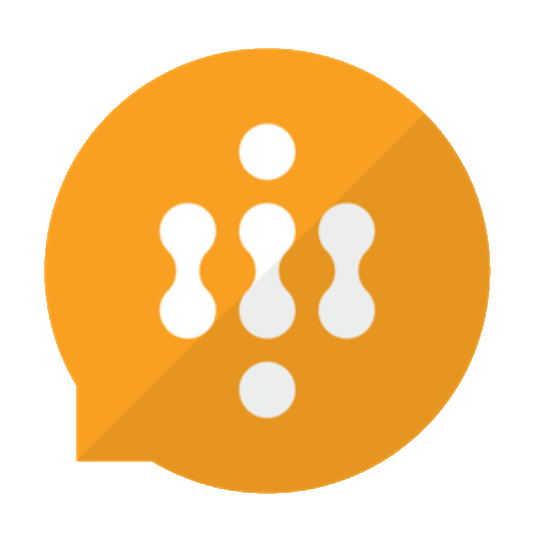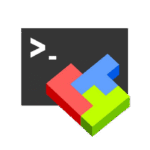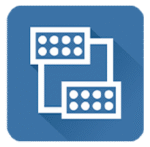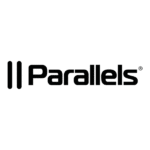WinAutomation — When You’re Tired of Clicking the Same Buttons Every Day
Some Windows tasks just don’t go away. You open the same app, click the same buttons, drag the same files, close it, and do it again tomorrow. That’s where WinAutomation comes in — not as a fancy tool, but as a way to stop wasting time on things that could’ve been automated last year.
It’s been around for a while. Now it lives under the Microsoft umbrella, quietly tucked into Power Automate Desktop. Doesn’t matter — it still does the job: record what you do, and repeat it, every time, without complaints.
What It Can Handle
| Feature | What It’s Good For |
| Screen & mouse recording | Tracks clicks, typing, windows — so you don’t build the flow by hand. |
| Drag-and-drop workflow | Logic blocks instead of code. If/else, loops, delays — all visual. |
| File and folder routines | Rename, move, copy, delete — batch-style. No more manual fuss. |
| Web automation | Click buttons, grab data, fill forms — even if there’s no API. |
| Email & FTP integration | Send reports, pull attachments — on a schedule, no reminders needed. |
| Event-based triggers | Run a flow when a file appears, or at 5 PM, or when you press a hotkey. |
When It Makes Sense
If any of this sounds familiar, WinAutomation is worth a look:
– Every morning starts with launching the same tool and exporting a report;
– There’s a legacy system with no API, and someone has to deal with it anyway;
– You’ve built a process so long that even PowerShell looks painful;
– You’re the “tech person,” but everyone asks you to run the same steps for them weekly.
It fits well in real-life IT work, not the glamorous kind — more like: “this invoice system sucks, but we still need to get the data out of it.”
How to Get It Going
It’s simple:
1. Head to Power Automate Desktop — that’s where WinAutomation lives now.
2. Download the app and install it like any regular Windows software.
3. Open it up, and either record your actions or build from the flow designer.
You’ll need a Microsoft account, but that’s about it. No deep setup. Just hit record, do the thing once, and let it take over.
Why It Works
– You don’t have to code: Drag things into place. No script windows unless you want them.
– Plays nice with weird apps: Legacy programs, Java UIs, odd installers — it handles them better than expected.
– Fits into existing chaos: You don’t have to build an “automation environment.” Just use it where you are.
– You’ll forget it’s there: Until the one time it fails, and you realize how much time it’s been saving you.
Heads-Up Before You Start
– Visual flows get messy: Once you add a few branches and loops, it can start looking like spaghetti.
– It’s not a background tool: It automates the desktop. You’ll see it move the mouse. It’s not made for servers.
– Heavily tied to Microsoft now: That means regular updates, cloud links, sign-ins — manageable, but worth noting.
Final Thought
WinAutomation is the kind of thing you discover out of frustration, and then wonder why you waited so long. It doesn’t do everything, but it handles the boring stuff that fills up afternoons. Especially in offices where “manual process” is just how things are done.
Not perfect. Not pretty. But practical — and honestly, that’s enough.