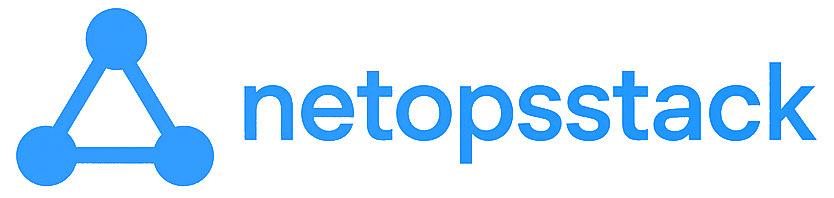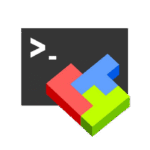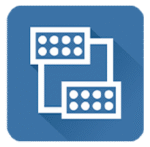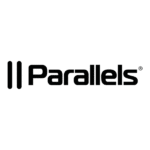Veeam Agent for Windows Free — Enterprise-Grade Backups Without the Enterprise Bill
You’d think a tool from a big-name backup vendor like Veeam would come wrapped in license checks, a heavy console, and a sales pitch. But no — Veeam Agent for Windows Free is surprisingly lightweight, standalone, and doesn’t nag you to upgrade every five minutes. It’s exactly what you want on individual endpoints, field laptops, or remote branch systems where a full-blown Veeam server is overkill.
It backs up entire systems, disks, or just files — to local drives, NAS, or even cloud. And when it’s time to recover? You get granular restore options *and* bare-metal recovery, all without paying a cent.
What It Actually Does
| Feature | Why It Matters |
| Full System & File Backup | Choose between full image, volume, or file-level protection — whatever fits the case. |
| VSS-Based Snapshots | Backs up live systems without downtime or broken file states. |
| Recovery Media Builder | Create bootable USB media for full system restore — handy when Windows won’t boot. |
| Incremental Backups | Only changed blocks are backed up after the first run — saves space and time. |
| Built-In Scheduler | No extra services — set it and forget it with the built-in job planner. |
| External/Network Targets | Send backups to USB drives, network shares, or mapped NAS storage. |
| Granular File Restore | Pull just one file from a full image without mounting the whole thing. |
| Veeam B&R Integration | Optional: plug into Veeam Backup & Replication server later, no rework needed. |
When It Belongs in Your Toolbox
- You’ve got remote users who need local protection, but you don’t want to micromanage them.
- You’re backing up critical laptops that travel, sync, and break at the worst times.
- You want to dump a workstation image to a NAS weekly, just in case.
- You’ve got no budget for “backup software,” but still need something that works when Windows doesn’t.
- You might roll out Veeam B&R eventually — but right now, you just want standalone resilience.
How to Set It Up (Takes ~5 Minutes)
- Download the Installer
Grab the free agent from vee.am/agentforwindows. No hidden registration walls or trial surprises — just the tool. - Install & Launch
Run the setup and launch the Veeam UI. You’ll get a prompt to create a new backup job. - Define Your Backup Scope
Pick what you want to protect: full system, volumes, or specific files/folders. - Choose Destination
Select a local disk, USB device, or network path. You can even use cloud storage with additional setup. - Schedule It
Choose daily/weekly backups, define retention, and you’re done. No complex logic or scripts needed. - (Optional) Build Recovery Media
Use the Tools → Create Recovery Media option to generate a bootable USB. This saves you when the OS won’t start.
Final Thoughts
Veeam Agent for Windows Free is one of those rare tools that punches way above its (free) weight class. It’s fast, clean, doesn’t need a server component, and gives you the kind of restore power that usually costs hundreds.
Whether you’re managing remote endpoints, imaging new systems, or just want peace of mind for that aging CEO laptop — this is the kind of software that earns its spot in your deployment stack.
You don’t need to buy into the full Veeam ecosystem to make it work. But if you ever do — it’s already compatible. Smart move.