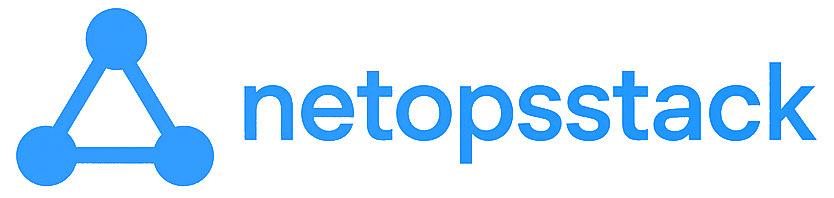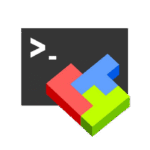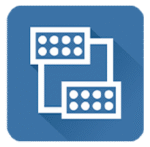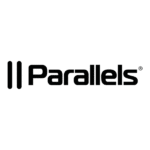SSHFS-Win — When a Linux Directory Should Just Be a Drive
Here’s a familiar situation: there’s a config file on a remote Linux box, maybe some logs you need to skim through, or a folder full of scripts to edit. You’re on a Windows machine. Sure, you could fire up WinSCP, or mess with Samba. But really, all you want is for that folder to show up in Explorer like any other drive. That’s where SSHFS-Win comes in.
It quietly lets Windows mount a remote Linux directory over SSH — no frills, no server-side changes, no extra ports. Just give it your credentials and a path, and boom: remote files appear under a drive letter, ready to use. For anyone juggling systems in mixed environments, it’s a small tool that saves a lot of time.
What It Handles (and Why That’s Useful)
| Feature | Why It Matters |
| Drive Letter Mapping | Makes remote folders feel local — drag, drop, open like any Windows path. |
| SSH-Based Access | Secure by default, no need to expose Samba or NFS. |
| Key Authentication | Supports OpenSSH keys — great for automated setups. |
| Built on WinFsp | Leverages a stable user-mode file system driver. |
| Symlinks & Unicode | Plays nice with Linux-style names, symbols, and encoding quirks. |
| Runs Without Services | No background daemons — mounts happen per user, when needed. |
| Fully Explorer-Friendly | Shows up in File Explorer, usable by apps, scripts, editors — no special tools. |
When It Makes Sense
– Pulling config files or logs straight from `/etc` or `/var/log`, without a transfer dance
– Mounting a Linux user’s home directory to back up files from a Windows laptop
– Using PowerShell or robocopy to sync remote content without FTP or GUI tools
– Avoiding full Samba setups just to read a few files
– Writing scripts that need real-time access to Linux data from a Windows box
What You’ll Need
| Item | Details |
| OS | Windows 10, 11, or Server 2016+ |
| Dependency | Install WinFsp (https://github.com/billziss-gh/winfsp) first |
| Remote Host | Must be reachable via SSH (OpenSSH, etc.) |
| Auth | Supports both password and public key login |
| Privileges | Admin rights required for install, not for regular use |
Getting Started (Nothing Fancy Here)
Step 1 – Install WinFsp
Grab the latest version from GitHub and install it. Reboot if it tells you to.
Step 2 – Install SSHFS-Win
Download the `.msi` installer from the SSHFS-Win releases page and run it.
Step 3 – Test the Install
Open PowerShell and type:
sshfs.exe
If you see help text, you’re good to go.
Step 4 – Mount a Remote Folder
Run something like:
sshfs user@192.168.0.10:/home/user X:
Replace the user, host, path, and drive letter.
Step 5 – Use SSH Keys (Optional)
Drop your private key into %USERPROFILE%\.ssh\. Just make sure the remote system accepts it.
Step 6 – Unmount When You’re Done
net use X: /delete
Final Notes
SSHFS-Win isn’t flashy. It doesn’t have a GUI with graphs or color-coded mounts. But when you just need access to files on a Linux system — no uploads, no sync apps, no hassle — it gets the job done. It blends into your workflow, works with your scripts, and doesn’t ask for much.
It’s one of those tools you forget about until it stops working — and then you realize how much easier it made your life.