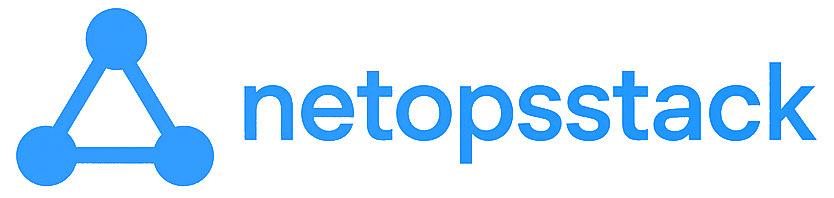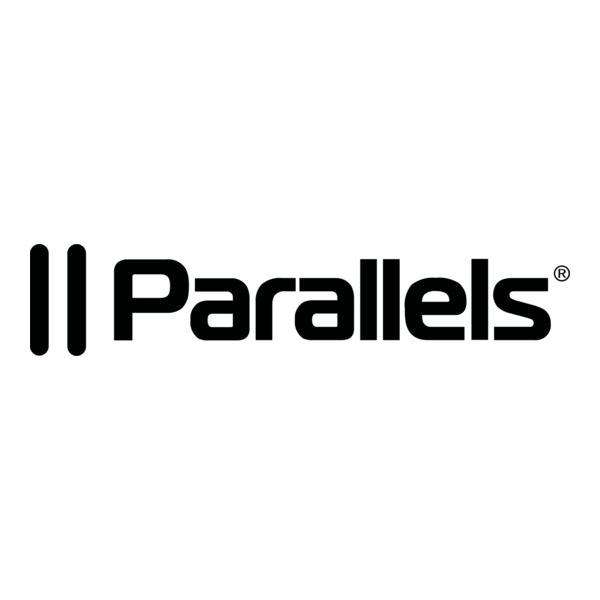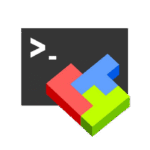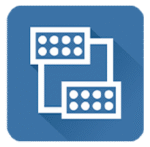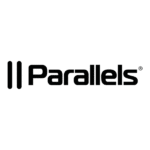Parallels Desktop — for when macOS needs to run Windows without a fuss
Running Windows on a Mac isn’t new. What makes Parallels Desktop stand out is how little it asks in return. Install it, throw in an ISO, and suddenly there’s a Windows environment on the same screen, with no dual-boot, no reboot, and almost no friction.
For developers, IT admins, or regular users stuck with legacy software — it’s the shortcut. Windows apps run in macOS windows. Files drag across the border. Networking works out of the box. And performance? Close enough to native for most use cases.
It’s proprietary. It’s not free. But in terms of daily usability — it’s polished to the point of being invisible.
What It Does Well
| Feature | Why It’s Useful |
| Seamless Mode | Windows apps run side-by-side with Mac apps, no visible VM window |
| Drag & Drop Integration | Move files, copy/paste between systems as if they’re on the same desktop |
| Shared Folders/Drives | Access Mac filesystem from Windows, and vice versa |
| Snapshot Support | Roll back a VM to a safe state instantly — useful before updates/testing |
| Coherence Mode | Hides the Windows desktop — just shows app windows |
| Native Apple Silicon Support | Full virtualization for ARM-based macs with optimized performance |
| Retina Display Handling | Proper scaling for high-DPI displays — no blurry interfaces |
When It Makes Life Easier
– A Mac user needs to run a single .NET tool or Windows-only admin app
– QA engineers want to test software in different Windows versions, without switching machines
– Developers switch between Mac IDEs and Windows build tools multiple times a day
– IT staff manage environments with mixed OSes — and need them all reachable from one laptop
– A corporate user needs Windows for work, but prefers macOS for everything else
Requirements
| Component | Detail |
| Supported OS | macOS Monterey and newer; works on both Intel and Apple Silicon |
| Guest Support | Windows 11 (x86 and ARM), Linux, macOS VMs (for Intel) |
| Disk Space | ~15–20 GB per VM, plus overhead |
| RAM | 8 GB minimum, 16+ GB recommended for heavy multitasking |
| Licensing | Commercial software; trial available; subscription or perpetual license options |
Quick Setup
1. Download the App
Go to https://www.parallels.com and grab the latest version. Trial mode runs full-featured for 14 days.
2. Install & Launch
Standard macOS installation. Open the app — it offers to download and install Windows automatically.
3. Create a VM
Point it to an ISO, or let Parallels fetch Windows for you. Setup is wizard-driven, fast, and mostly automatic.
4. Integration Settings
Enable or disable shared folders, clipboard sync, and Coherence Mode as needed.
5. Done
The Windows VM boots, the system runs, and there’s little else to tweak. It just works.
Bottom Line
Parallels Desktop doesn’t pretend to be open-source or minimalist. It’s commercial software, fine-tuned for people who want their Windows apps to run inside macOS — and to forget they’re virtualized at all.
It’s not cheap. But for anyone who lives in both ecosystems — or needs to support those who do — it saves time, bandwidth, and nerves. Every single day.