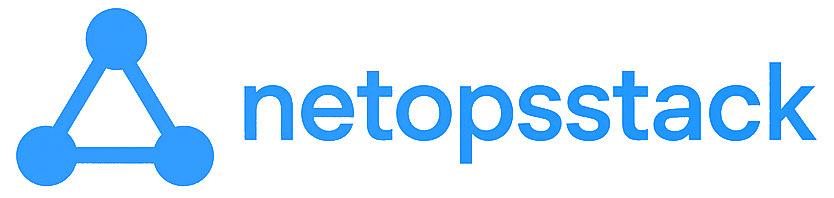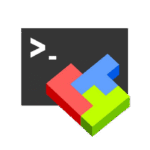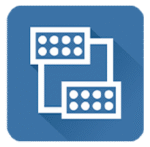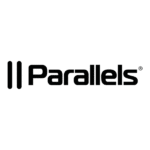Macrium Reflect Free — For When Your Disk Says “Goodbye”
Let’s be real: nobody cares about backups until something breaks. But when it does — and it will — Macrium Reflect Free is the kind of tool that makes you look like a genius who planned for everything.
It doesn’t try to be some bloated, all-in-one enterprise suite. It just makes full disk images, restores them reliably, and gets out of your way. No licensing drama, no mystery services running in the background. Just solid, dependable backups that work when you actually need them.
What It Actually Does
| Feature | Why It Matters |
| Full Disk Imaging | Back up everything — OS, apps, configs, user data — in one go. |
| Fast Backup & Restore | Uses compression and fast delta reads to make full images less painful. |
| VSS Support | Hot backups, even of system partitions. No need to reboot or stop services. |
| Rescue Media Builder | Create a bootable USB stick to recover dead machines — no OS needed. |
| Image Verification | Confirms your backup isn’t garbage *before* you try to restore it. |
| Basic Scheduling | Automate jobs with Windows Task Scheduler — no bloatware required. |
| Bare-Metal Restore | Drop an image onto new hardware and boot. No reinstall, no begging Windows to work. |
When You’ll Actually Use It
- That one exec’s laptop with *everything* on it just stopped booting.
- You’re pushing out 10 identical workstations and want a clean image base.
- Someone “accidentally” deleted the finance share and thinks you’re a wizard.
- You don’t have budget for enterprise backup but still want to sleep at night.
- You like tools that do their job without demanding attention.
How to Set It Up (No Drama)
- Download It
Grab the free version from macrium.com/reflectfree. Yes, it really is free — no credit card, no nag screens. - Install the Thing
Run the installer. Skip the ViBoot stuff unless you’re into virtual recovery. No surprise toolbars, no nonsense. - Create Rescue Media (Do not skip this!)
Go to Other Tasks → Create Rescue Media. Make a bootable USB stick. You’ll thank yourself later. - Run Your First Backup
Select a disk, click Image this disk, pick your target (external drive or network share), hit go. - Schedule It
Optional, but smart. You can set up daily/weekly backups using Windows Task Scheduler from inside the app.
Final Thoughts
Macrium Reflect Free doesn’t pretend to be everything. No cloud sync, no incremental chains, no central console. But it nails the one job it’s supposed to do — full image backup and restore — and it nails it every time.
If you’re running a fleet of endpoints, managing small business infrastructure, or just need a dead-simple recovery plan for That One Machine™ — this tool is a keeper.
And when the disk finally dies (because it will), you’ll be the one holding the clean image, the recovery USB, and the smirk that says “Yeah… I had a plan.”