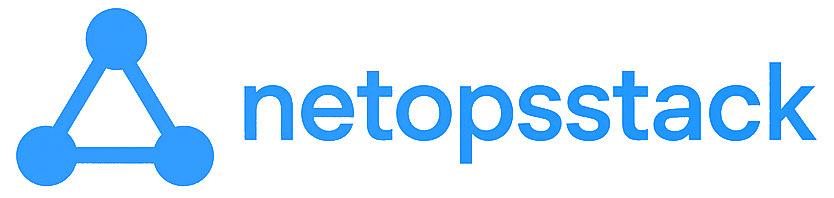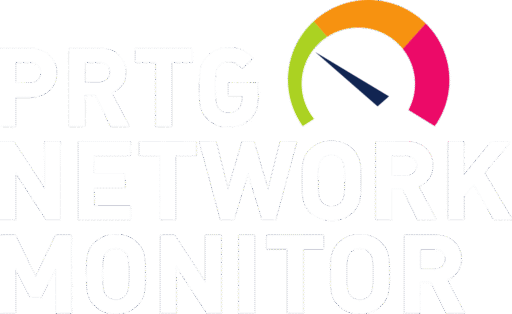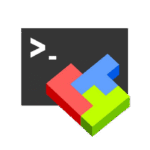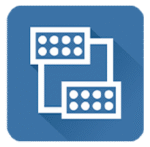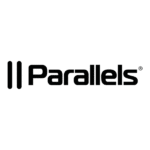PRTG Network Monitor — Because If You Don’t Know, You Can’t Fix It
Things break. Switches choke, VPNs flap, CPU usage spikes out of nowhere — and by the time someone opens a ticket, it’s already too late. Paessler PRTG Network Monitor is what stands between you and those “why didn’t we catch this?” moments.
It’s built for visibility. Full-stack, full-time, from core switches to cloud-hosted services. And yeah, it’s Windows-based — but don’t let that fool you. Under the hood, it’s agentless, flexible, and surprisingly easy to set up. No scripting marathon. No custom dashboards from scratch. Just install it, scan your network, and start seeing the red flags before they hit production.
What It Watches (Basically Everything)
| Sensor Type | What That Covers |
| Ping & Uptime | Is the device even alive? Basic reachability with response time stats. |
| SNMP | Routers, switches, NAS, printers — anything that speaks SNMP can be monitored. |
| WMI & Windows Performance | CPU, RAM, disk, services — without installing an agent. |
| SSH | Linux, macOS, or BSD stats — CPU load, memory, disk, even custom script output. |
| HTTP(s), DNS, FTP, etc. | Service health across your stack — simple checks for common protocols. |
| Flow & Packet Sniffing | Bandwidth by interface, protocol, or even IP — great for “what’s eating the line?” |
| Virtualization & Cloud APIs | Hyper-V, VMware, AWS, Azure — native sensor support, no awkward plugins. |
| Custom Sensors | Got a PowerShell or Python script? PRTG can monitor the output and alert on it. |
When It Saves You (More Than You’d Think)
– That one switch keeps rebooting at 2 a.m. — now you’ll know when and for how long.
– Users scream “the internet is slow,” and PRTG shows the backup saturating the uplink.
– You’re running dozens of SNMP-capable devices, but you’re still checking them by hand.
– There’s no budget for “enterprise” tools, but management still wants uptime graphs.
– You’ve got no team, just a messy network — and you need something that watches everything while you sleep.
What You Need (Not Much, Honestly)
| Component | Details |
| OS | Windows Server 2016+ or Windows 10/11 (for test/lab) |
| Hardware | 2+ cores, 4 GB RAM minimum (8 GB+ if you’re monitoring hundreds of sensors) |
| Licensing | Free for up to 100 sensors — more than enough for most small/medium setups |
| Network Access | SNMP, WMI, SSH, HTTP — whatever your devices use, make sure the ports are open |
| Browser UI | Accessed via any modern browser (Chrome, Edge, Firefox) |
How to Set It Up (You’ll Be Monitoring in an Hour, Maybe Less)
1. Download the Installer
Go to https://www.paessler.com/prtg and grab the free edition. No forms, no sales calls, just click and run.
2. Install on a Windows Machine
A regular Windows 10 PC or a small server will do. Follow the setup wizard — it’ll install everything needed (core, web UI, local probe).
3. Access the Web Interface
Once the service is running, open a browser and go to http://localhost or the machine’s IP. Log in with default credentials and change the password immediately.
4. Run Auto-Discovery
PRTG can scan subnets and add devices automatically. You can always refine sensors later, but it’s a fast way to see what’s reachable.
5. Fine-Tune Your Sensors
Not everything needs to be monitored. Disable what’s noisy, add custom checks for what really matters (CPU usage, queue length, etc.).
6. Set Up Alerts
Go to “Notifications” and define triggers: “if ping fails,” “if disk space < 10%,” “if CPU > 90% for 5 min.” Then set how to notify: email, SMS, push, webhook.
Why It Stays Useful
PRTG isn’t perfect — it’s Windows-only, and the UI can feel a little dense at first. But once it’s up, it just runs. No agents. No broken updates. No guessing which graph is relevant.
If you’re responsible for uptime, performance, or just “keeping the network alive,” PRTG is that quiet partner who never sleeps.